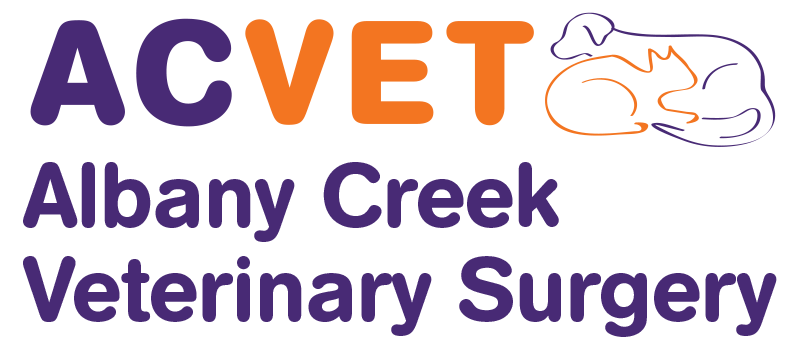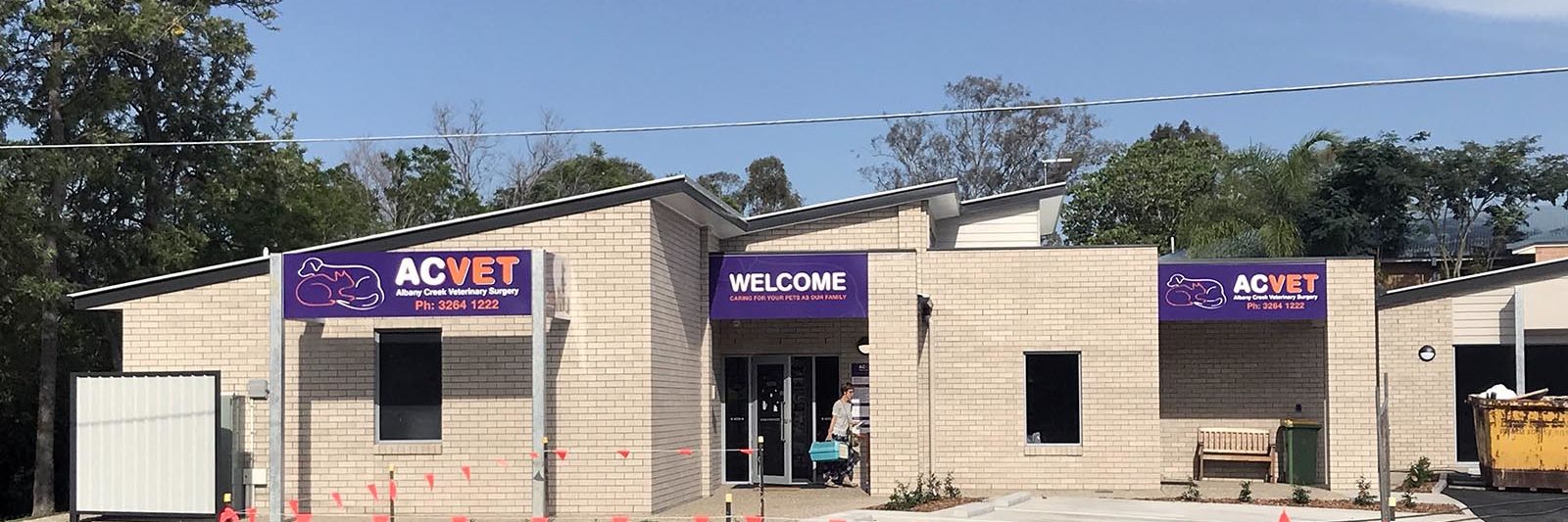Our AutoShip service is changing on 1st July 2024. Please read our update for more details.
Your scheduled AutoShip orders, home delivery address and saved payment methods can be managed online by logging in to My Account.
For urgent changes to an order that is already being processed, please contact Customer Service. We will try to accommodate your request as best we can.
Editing an existing AutoShip order
You can change the products, next delivery date or frequency on an existing AutoShip order by taking the following steps:
- Log in to My Account.
- Select Scheduled Orders.
- Select the AutoShip order you wish to edit.
- To change the next order date, click Change next to the date.
- To change the frequency of orders, click Change next to the summary showing the number of items and frequency of your order.
- To add products, type into the search field to view and add eligible products and quantities.
Pausing or cancelling an AutoShip order
You can put an AutoShip order on hold or cancel it by taking the following steps:
- Log in to My Account.
- Select Scheduled Orders.
- Select the order you wish to pause or cancel.
- Press the Pause Schedule button. This will stop any recurring orders from being created.
- To completely cancel your order, press the Delete button.
Changing your home delivery address
You can update the home delivery address on your AutoShip orders by taking the following steps:
- Log in to My Account.
- Select Addresses.
- Edit the Shipping Address with your new details. Only one Shipping Address can be saved on your account at a time.
- When saving the new Shipping Address, you can select the option to “Update the Shipping Address for All of my Scheduled Orders”.
To update all of your existing AutoShip orders to ship to your current address, click or tap on the option: “Click here to update your shipping address on all Scheduled Orders”. This will apply your current Shipping Address to all of your existing Scheduled Orders.
Changing your AutoShip payment method
You can update the card used for your AutoShip orders by taking the following steps:
- Log in to My Account.
- Select Payment Methods.
- Saved cards can be edited or deleted by pressing the Delete button.
- To add a new card, press the Add payment method button and enter your new card details.
Each of your saved cards will have an AutoShip option next to it – you can press it to use the card for your current and future scheduled orders.